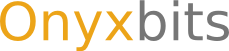Frequently Asked Questions - Text Fiction
Savegames are very small in size and old games will get flushed to the bottom of the list. There is no real need for deleting old files and therefore no ingame option to do so. Should you want to do it anyways, you will have fall back on external means, e.g. using a filemanager app or your desktop computer.
Currently, Text Fiction only plays Z-Code games conforming to Z-Machine 3, 5 and 8 standard. Files must have the .z3, z5, z8 or .zblorb extension and be placed in your "Downloads" folder in order for Text Fiction to find and import them.
Note: The filename suffix only matters to the import tool and you are not required to use it. It is perfectly ok to use a filemanager app or your Desktop computer to manually copy game files into the game folder.
The buttons are independent of the currently playing game and set to commonly used verbs by default. You can redefine icon and command by long pressing the button.
Since Text Fiction v2.0, every game maintains it's own settings for the quick command bar. The settings are kept in a file called quickcommands.json which resides in the game's data dir. To reset the buttonbar, simply delete that file (requires either a file manager app or a desktop computer) or replace it with a more suitable quickcommands.json from another game.
Words are copied from the story to the prompt by touching them and marked by long touching them. If a word is accidentally copied to the prompt, it can easily be cleared by double tapping empty space in any chat bubble.
Highlights are meant to make important words (e.g. exits) stand out. Highlights can be toggled by long touching the word in question. Every game maintains it's own list of words, but the file can be copied between games (requires either a filemanager app or a desktop computer).
In the settings, you have the option to enable/disable voice response for any newly added chat bubble. Regardless of that setting, you can also tell Text Fiction to read out a bubble to you by long pressing empty space within it. Tapping a bubble while speech synthesis is in progress stops it.
Text Fiction does not do speech synthesis itself. It only hands the text to be read out loud over to the Android system which then takes care of rendering the voice. In case you find the voice unsuitable, you should check the system settings for tweaking parameters. Chances are that you are playing a game in language that is not your system language (in which case speech synthesis will be sound utterly garbled). If that doesn't help, try installing another TTS module from the android market.
The exact location of files depends on your device and what your manufacturer considers to be "external storage". On most Android devices, you will find the app's files under /sdcard/TextFiction. You can manually add/delete/edit files in this directory as long as you keep the following in mind:
- Everything is keyed on the name of the story file. Should you happen to rename or remove the story file, you will have to manually delete savegames and settings as well or live with left over files (marginal loss of free space).
- You should restart the app after changing files.
The Z-machine, on which Text Fiction is based defines several logical "windows" in which text can be printed. Traditionally, these windows are mapped regions on a fixed width character screen which may even be used to print overlapping text. This screen model does not work very well with the SMS style approach of Text Fiction and was therefore split up into a "status view" and a "storyboard view".
The Text Fiction version available via Google Play will always ask you to rate/review it after a reasonable amount of usages. Whether you rate/review or not is entirely your choice and has absolutely no impact on the app itself. Your options in detail:
Rate
When you choose to rate, Text Fiction will open the market client with the right page for your convenience and never ask you to rate again afterwards.
Don't rate
Text Fiction will never ask you to rate/review again.
Postpone
The usage counter will reset and you will be asked again at a later time.
No matter which option you chose, your choice is only stored locally on your device and not used for anything but the reminder dialog.
Please note: while your choice has no impact on the app itself, it has impact on where development is going:
- Rating/Reviewing helps Google to better place apps, which in turn helps growing the installbase. An active userbase is what keeps open source projects alive.
- A good review/rating is like a pat on the back for developers and encourages spending more time on the project.
- Giving feedback often provides ideas for new features or improving existing ones (feature requests/bug reports should are better sent via e-mail, though).
Since version 2.1, the borders/corners of the screen are touch sensitive. Simply touch the border/corner associated with the cardinal direction you wish to move in. Long touch the border/corner to change it's command. Note: the touch sensitive areas are slim and there are gaps between them. It's best to enable "Acoustic Feedback" in the settings.
For technical reasons, the save/restore command is gutted and without function at the moment. You have to use the corresponding menu entry instead.
It would be meaningful to tell you this in the error message, but unfortunately the message is printed by the game and cannot be overridden.