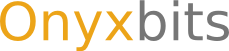Importing and Exporting apps
Raccoon's im- and export function is meant to be used for cloning / sharing app collections without the need of mailing around large ZIP archives.
Exporting Apps
To export, simply choose the "Export" entry from the "File" menu. This will copy the market URLs of all the apps in the currently opened archive into the system's clipboard. From there, you can paste it into any suitable application (e.g. your mail client), using the CTRL-V keyboard shortcut.
Importing Apps
To import apps, you first need to put a list of market URLs (one per line) into your clipboard by first selecting the text in a suitable application (e.g. your mailclient), then using the CTRL-C keyboard shortcut. A market URL looks like this:
market://details?id=de.onyxbits.listmyapps
Once you have done this, switch to Raccoon and select "Import" from the "File" menu. Confirm the list and update the archive afterwards to actually download the apps.
Example
Assume that you want to backup the apps on your phone with Raccoon. To do so, follow these steps:
- Install List My Apps on your device.
- Select all apps in List My Apps and share them as "Market URLs" with your mail app.
- Mail the list to desktop computer
- Select the entire list in your mailclient and copy it using CTRL-C
- Open Raccoon, first select "Import", then "Update" from the "File" menu.