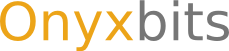Frequently Asked Questions - Remote Keyboard
The problem lies with your telnet client. See if you can configure it to use UTF-8 as it's character encoding. With PuTTY, this is set under Window → Translation.
Telnet is one of the first TCP/IP application protocols. In the early days of networking, it was used to log into remote computers. Every major OS ships with a telnet client. Windows users may find that they need to enable it explicitly, though. Alternatively, a 3rd party client such as PuTTY may be used.
The telnet protocol is not secure at all. Your entire communication is sent unencrypted over the network. Hence, you should only use the app on a trusted network that cannot be reached from the outside (this is usually the case with any home network).
If you cannot trust your network but want to use Remote Keyboard anyway, then the suggested method of connecting is to tunnel your network connection through an USB cable. To do this, you need to have the android SDK installed, then open a commandline and issue the command
adb forward tcp:2323 tcp:2323
Afterwards connect to localhost on port 2323 instead of the port, the app tells you to.
Remote Keyboard only allows one client to connect to it at any time. If a connected client shuts down in an unclean fashion, then the session stays open and the port remains blocked. If that happens, simply "restart" the app by temporarily switching to another softkeyboard and back.
Remote Keyboard supports the standard copy&paste keycombos (CTRL-C, CTRL-V, CTRL-A and CTRL-X). The thing to be aware of is that the telnet client itself may or may not evaluate them. Please consult your client's docs for details on sending/evaluating CTRL sequences.
You need to first install the Android SDK. You can then use the ADB tool to tunnel network connections through your cable with the following command:
adb forward tcp:2323 tcp:2323
Emoji's are indirectly supported via the "replacement" feature. You'll have to provide the app with a mapping of ASCII smilies (or other text shortcuts) to the actual icons. After that you can use the INSERT key to swap out the ASCII string with the desired Emoji. Some general mappings are linked on the download page.
Please keep in mind that Emojis are still text symbols (even though they may look like icons). They will only display properly if the displaying device has an according font installed.